This is a third party seller and there are only two in stock, but Amazon US has the Nokia 808 PureView for just $599.99 now. That’s equivalent to about £316/€400. Amazon UK still has this priced quite high at £474.99, with Amazon Germany at €547.
 01:55
01:55
 Danny
Danny
 19:08
19:08
 Danny
Danny

RX-51_2009SE_10.2010.13-2.VANILLA_PR_EMMC_MR0_ARM.binRX-51_2009SE_10.2010.19-1_PR_COMBINED_MR0_ARM.bin << Global Release (Will vary depending on which one you download)
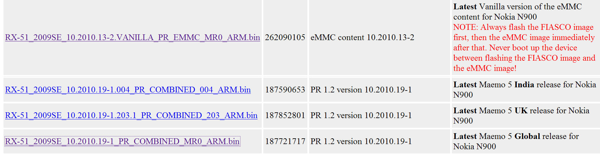
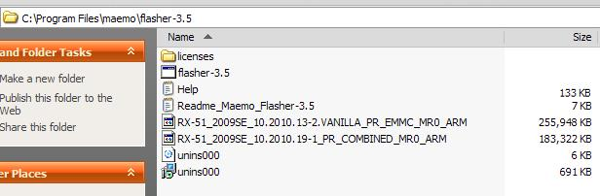
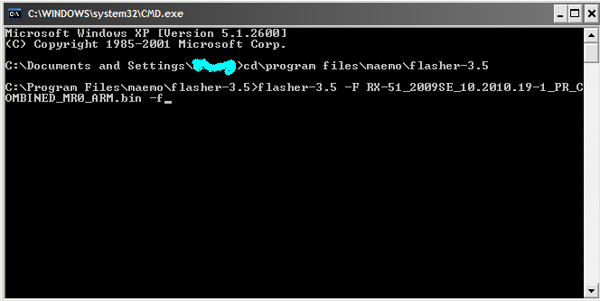
cd\program files\maemo\flasher-3.5
flasher-3.5 -F RX-51_2009SE_10.2010.19-1_PR_COMBINED_MR0_ARM.bin -f
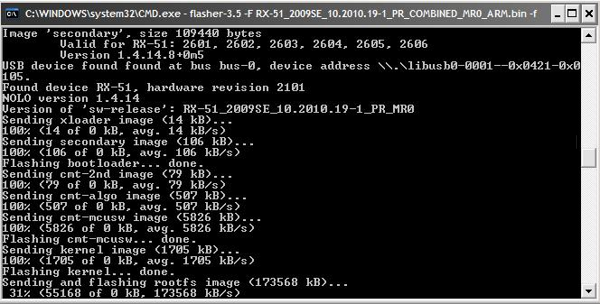
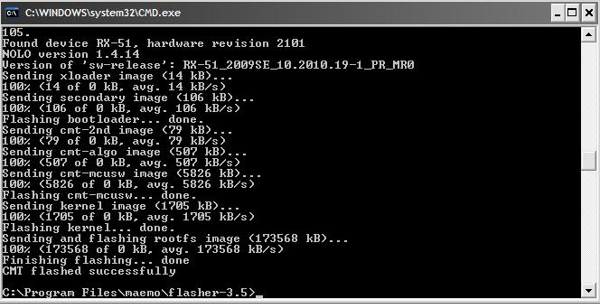
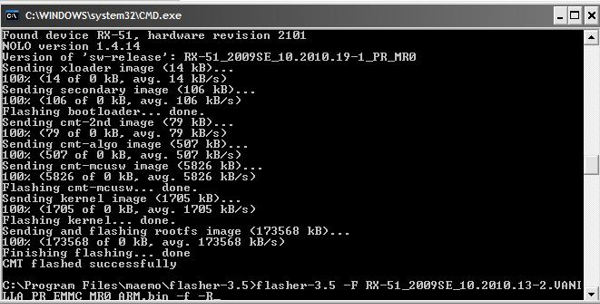
flasher-3.5 -FRX-51_2009SE_10.2010.13-2.VANILLA_PR_EMMC_MR0_ARM.bin -f -R
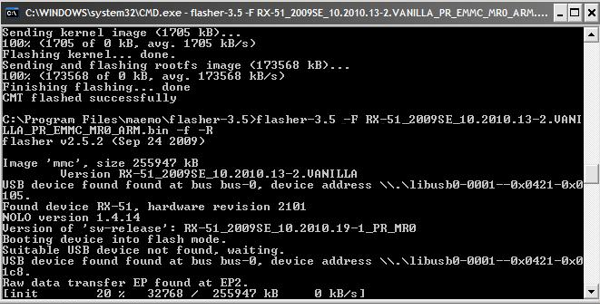
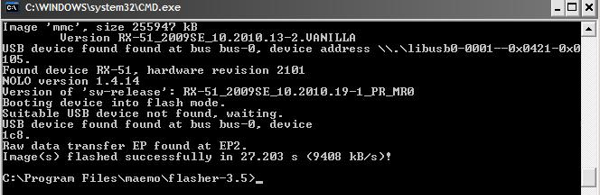
 18:35
18:35
 Danny
Danny
1) Turn off your phone2) Hold “Volume Down + Camera Key + Menu Key” and press power button until your phone vibrates.3) Wait until screen show properly… and welcome back!!
Please note that I found these problems after doing full format:1. I lost Ovi Maps. However, you could reinstall it by download it here2. I also lost Ovi Store 2.0 and I can’t reinstall it since it always show “Unable to install”.So please DON’T do full format if not neccessary or actually I must say that DO IT ONLY AS YOUR LAST CHOICE.
 18:32
18:32
 Danny
Danny

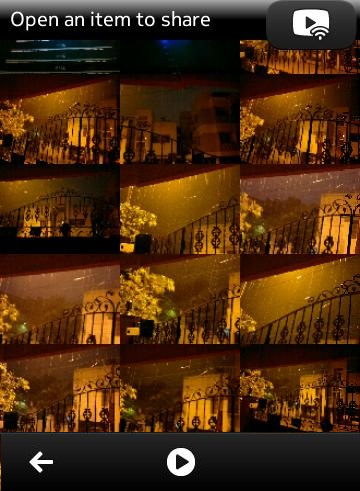

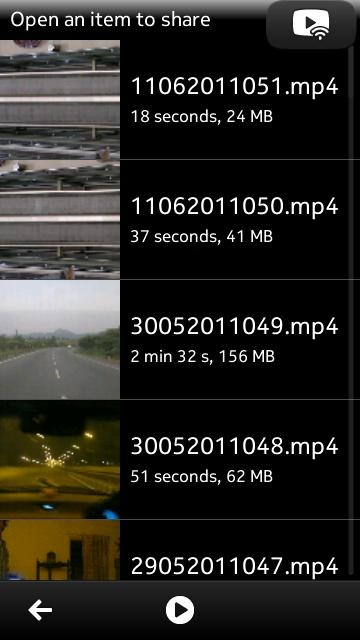
 17:18
17:18
 Danny
Danny

Here’s what you should do :[For symbian^3 phones only,for other Symbian devices (V5,V3) use FontRouter]1. Make sure you have a memory card in your Symbian^3 device ,use mass memory for the E7 .2. Then get any True type font you wish ( should be of extension .ttf ) . for exampleNokia Pure.ttf3. Now navigate to the Resource folder in memory card’s Root ( for example if M: is memory card , navigate to M:/Resource , if its not there, create one)4.Now create a Folder called Fonts in M:/Resource ( So the folder path should beM:/Resource/Fonts )5.Now this is the most important step :Make four copies of the font you have and rename the same font to the corresponding filenames. ( for example: if you have helvetica(01).ttf rename it to nosnr60.ttf , like wise rename others to respective filenames given below )nosnr60.ttfnssb60.ttfnstsb60.ttfS60ZDIGI.ttf6. After you have renamed to the above filenames, Copy them to the Fonts folder In M:/Resource/Fonts.Now reboot the phone and enjoy your new fonts





 17:07
17:07
 Danny
Danny
 Got an Android or iPhone App? Want an even larger audience and another distribution point? Port to Qt and get your awesome app on the Ovi Store. Forum Nokia has a helpful page on their Wiki detailing instructions on porting Android and iPhone apps to Qt. The page was updated last in June, so now Nokia have 24 Million smartphones, and 41% of the GLOBAL smartphone market share (up from 40% and 21 million). Today, OPK mentioned Nokia expects 50 Million Symbian^3 devices to be shipped over next few years (though what exact time scale is not mentioned) Now also note the possible Millions of MeeGo devices, not just from Nokia, but from the 20 partners lined up to make MeeGo devices. Plus there’s the Maemo 5 crowd (N900 users).
Got an Android or iPhone App? Want an even larger audience and another distribution point? Port to Qt and get your awesome app on the Ovi Store. Forum Nokia has a helpful page on their Wiki detailing instructions on porting Android and iPhone apps to Qt. The page was updated last in June, so now Nokia have 24 Million smartphones, and 41% of the GLOBAL smartphone market share (up from 40% and 21 million). Today, OPK mentioned Nokia expects 50 Million Symbian^3 devices to be shipped over next few years (though what exact time scale is not mentioned) Now also note the possible Millions of MeeGo devices, not just from Nokia, but from the 20 partners lined up to make MeeGo devices. Plus there’s the Maemo 5 crowd (N900 users).The programming language for Qt is C++. Modern classes and functions that are familiar from other technologies make it extremely easy to adapt to this language. If you are experienced with the Objective-C or Java™ programming language, you will have your first Qt C++ project running within hours.Qt C++ is ideal for application logic, and the script-like Qt Quick speeds up the creation of advanced user interfaces. You can also write native platform code and call it from Qt, to reach each and every feature of the device.Selecting one approach does not tie your hands. You can freely code the network functionality with low-level Qt and make things look smooth with QML and script
 17:02
17:02
 Danny
Danny

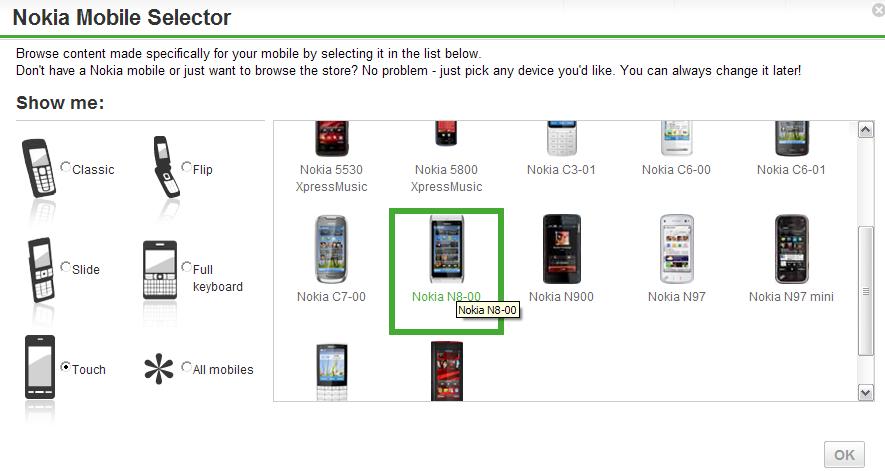
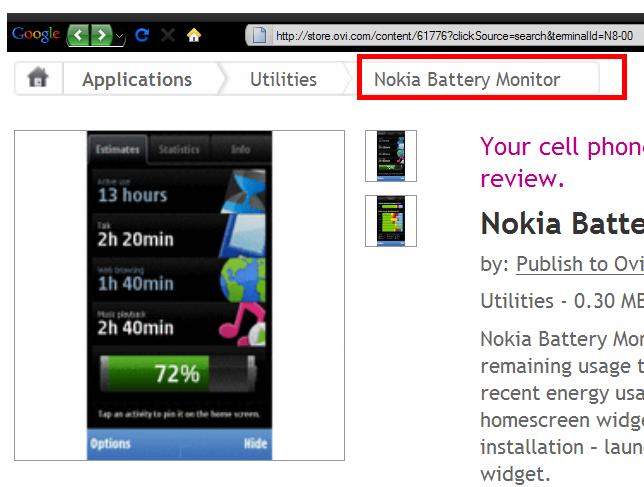
This only works for free apps, doesn’t seem to work for bought & paid apps. Still handy though!If I can be bothered, I might write a bookmarklet to do it for you. Would this be of interest to anyone?